Get Oracle SQL Developer Running on macOS 11 Big Sur
It only takes a minute or two.
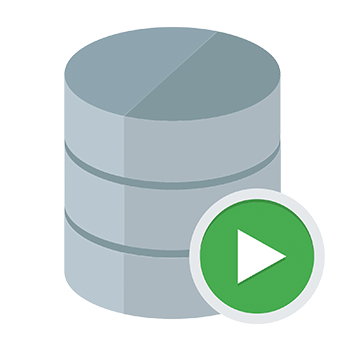
I recently updated to macOS Big Sur. There are always some growing pains when upgrading to a new operating system, and one problem I ran into was not being able to launch Oracle SQL Developer.
The Problem
It seems like, somewhere in the upgrade, SQL Developer (or a configuration file somewhere) lost the location of the Java JDK, typically expressed as the JAVA_HOME environmental variable. This happened after my upgrade to macOS Big Sur. I tested this by opening my terminal app and typing echo $JAVA_HOME, which returned nothing. So, if my system didn't know where JAVA_HOME was, I didn't think SQL Developer probably knew, either.
I learned that SQL Developer should ask the user where the JAVA_HOME is located when they first launch the app, but it never did for me. I launch the app and nothing. It bounces once or twice in the dock and then nothing.
The Solution
The first thing I did, since I had been using Java JDK 8 previously, was download and install the Java JDK 11 runtime from Oracle's website. After I got that installed a simple edit to SQL Developer's product configuration file was all it took to get it running.
Open your terminal app and paste in the following command to navigate to the SQL Developer product config file:
cd ~/.sqldeveloper/20.2.0/
One note here is that you may have to change the 20.2.0 to the version of SQL Developer that you are using, 20.2.0 is the currect version at the time of writing this.
Now that you are in the folder, type in ls -al to see the contents of the directory we are in. You should see a product.conf file. We need to edit this file so SQL Developer knows where the Java JDK is located.
You can edit the file in the terminal with nano by typing in nano product.conf if you are comfortable with that, or you can type open in the terminal and Finder will pop up a window so you can right click the file and open it with whatever text editor you want.
On line 20 of the file you should see some text that says # SetJavaHome /path/jdk. I created a new line under this and pasted in the following:
SetJavaHome /Library/Java/JavaVirtualMachines/jdk-11.0.9.jdk/Contents/Home
Make sure that the jdk-11.0.9.jdk is the same as what you downloaded and installed from Oracle earlier. Save the file and that is it! You should now be able to launch SQL Developer normally.